Responding to interactions
There are many ways to respond to interactions and some are only available for certain interactions. The following will be usable for every interaction.
💬 Responding immediately after receiving an interaction.
event.getInteraction()
.createImmediateResponder()
.setContent("YOUR_RESPONSE")
.respond();
INFO
Note that you have to respond withing 3 seconds, or the command will fail. If you need longer than 3 seconds you have to respond with respondLater() which allows you to respond within 15 minutes.
Because of this time limitation, sending any files when creating an immediate response is not possible. If you want a file to be embedded either use respondLater or include a web link in the message content. Depending on the media type of the link and the server configuration, Discord will then display an appropriate embed for the file.
When you want to respond ephemerally, you can use the setFlags method. Your new responder would look like the following:
event.getInteraction()
.createImmediateResponder()
.setContent("YOUR_RESPONSE")
.setFlags(MessageFlag.EPHEMERAL)
.respond();
💬 Responding after some time when receiving an interaction.
If your computations takes longer than the 3 seconds limit, you can respond later and the Discord Client will show that your bot is thinking until you respond.
event.getInteraction()
.respondLater()
.thenAccept(interactionOriginalResponseUpdater -> {
interactionOriginalResponseUpdater.setContent("Update message after some time").update();
});
You can respond ephemerally when responding later too. For that you have pass a true boolean to the respondLater method.
event.getInteraction()
.respondLater(true)
.thenAccept(interactionOriginalResponseUpdater -> {
interactionOriginalResponseUpdater.setContent("Update message after some time").update();
});
Sending followup messages
Followup messages can be sent within 15 minutes after the command has been invoked. You can send as many followup messages as you want.
api.addSlashCommandCreateListener(event -> {
SlashCommandInteraction slashCommandInteraction = event.getSlashCommandInteraction();
slashCommandInteraction.respondLater().thenAccept(interactionOriginalResponseUpdater -> {
interactionOriginalResponseUpdater.setContent("You will receive the answer in a few minutes!").update();
// time < 15 minutes
slashCommandInteraction.createFollowupMessageBuilder()
.setContent("Thank you for your patience, it took a while but the answer to the universe is 42")
.send();
});
});
Responding with a Modal
A modal is a popup dialog which can be shown when responding to an interaction. It focuses the users to explicitly fill out this form to continue with the workflow. Currently, only the TextInput (SelectMenu has been seen working too, but is not yet officially supported) is supported.
api.addMessageComponentCreateListener(event -> {
event.getInteraction().respondWithModal("modalId","Modal Title",
ActionRow.of(TextInput.create(TextInputStyle.SHORT, "text_input_id", "This is a Text Input Field")));
});
Which results in
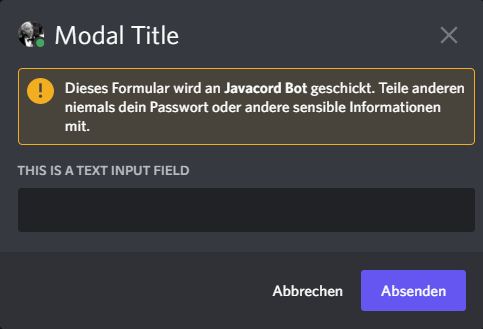
💬 SlashCommand interaction only response methods
How to know what slash command was invoked?
For example, you have created a slash command with the name "settings" and a subcommand "color". If you want to check if exactly this command has been used, you can check it as follows:
api.addSlashCommandCreateListener(event -> {
SlashCommandInteraction interaction = event.getSlashCommandInteraction();
if (interaction.getFullCommandName().equals("settings color")) {
//Code if command matches the full name
}
});
Respond to an AutoComplete interaction triggered from a SlashCommand
api.addAutocompleteCreateListener(event -> {
event.getAutocompleteInteraction()
.respondWithChoices(Arrays.asList(
SlashCommandOptionChoice.create("one", 1),
SlashCommandOptionChoice.create("two", 2))
);
});
💬 Message Component interaction only response methods
When dealing with message components, you don't necessarily have to respond or update a message. You can simply acknowledge the interaction and let the user know that the task is done.
api.addMessageComponentCreateListener(event -> {
event.getMessageComponentInteraction().acknowledge();
});
A more complete example of how to respond to Component interactions
The following code snipped shows how you can respond to the example created in Components.
api.addMessageComponentCreateListener(event -> {
MessageComponentInteraction messageComponentInteraction = event.getMessageComponentInteraction();
String customId = messageComponentInteraction.getCustomId();
switch (customId) {
case "success":
messageComponentInteraction.createImmediateResponder()
.setContent("You clicked a button!")
.respond();
break;
case "danger":
messageComponentInteraction.getMessage().ifPresent(Message::delete);
break;
case "secondary":
messageComponentInteraction.respondLater().thenAccept(interactionOriginalResponseUpdater -> {
//Code to respond after 5 minutes
});
break;
case "options":
messageComponentInteraction.createImmediateResponder()
.setContent("You selected an option in a select menu!")
.respond();
break;
}
});